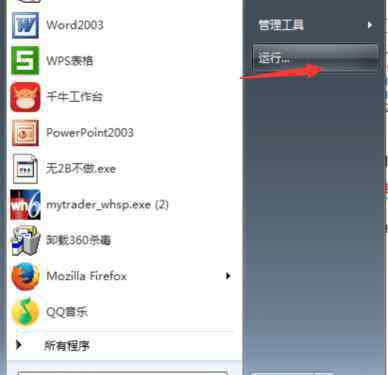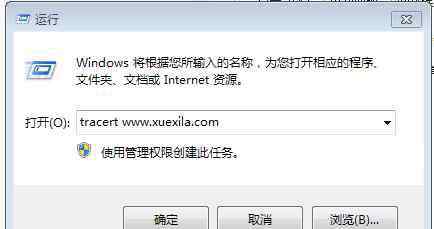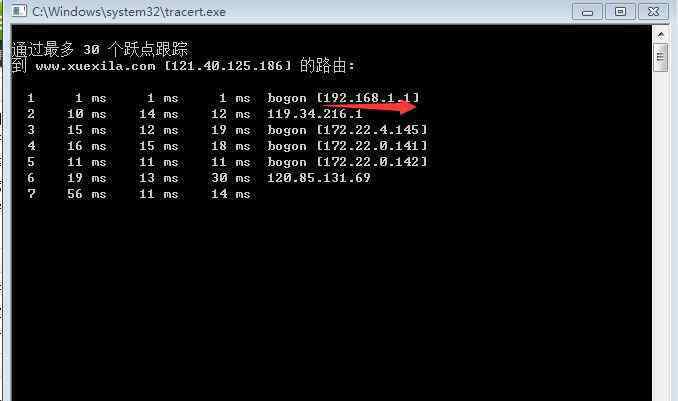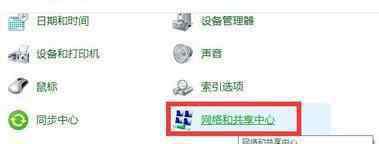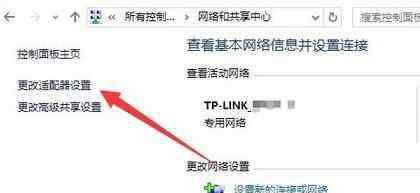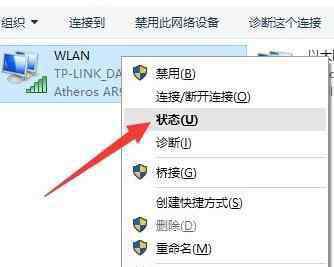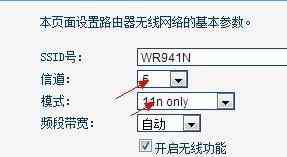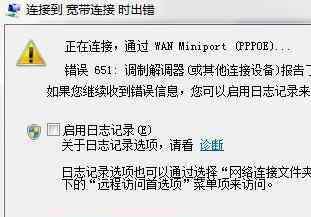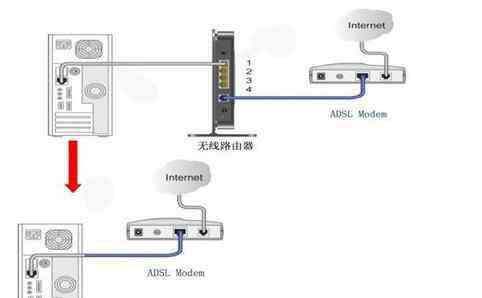网络交换机的设置方法那是比较多的,要视具体情况而定,有不少网友不知道cisco dhcp服务器怎么设置?下面本站小编为大家讲解具体设置方法,供你参考!
cisco dhcp服务器设置具体操作
配置DHCP服务器实例网络环境:一台2811路由,一台2950交换机,一台3560交换机,三台自动获取IP地址的PC。
划分三个vlan1,vlan2,vlan3。拓扑如下
配置命令及步骤如下:
第一步:配置路由成为DHCP服务器
1、设置地址池 /*有几个VLAN要设几个地址池,我们有3个vlan所以要设3个地址池*/
/*第一个地址池*/
Switch(Config)#ip dhcp pool test01
/*建立地址池,test01为名称~~名字可自己设置
Switch(Config-pool)#network 192.168.1.0 255.255.255.0
/*此处为设置要分配的子网,可根据自己喜好设置
Switch(Config-pool)#Default-router 192.168.1.254
/*此处为设置上面分配子网IP的网关,此处和下面要设置的vlan ip相关联,你想让哪个vlan分配什么IP子网段
就要把vlan的IP地址设成该子网的网关
Switch(Config-pool)#lease 30
/*租期为30天,可自己改
Switch(Config-pool)#exit
/*第二个地址池*/
Switch(Config)#ip dhcp pool test02
Switch(Config-pool)#network 192.168.2.0 255.255.255.0
Switch(Config-pool)#Default-router 192.168.2.254
Switch(Config-pool)#lease 30
Switch(Config-pool)#exit
/*同上
/*第三个地址池*/
Switch(Config)#ip dhcp pool test03
Switch(Config-pool)#network 192.168.3.0 255.255.255.0
Switch(Config-pool)#Default-router 192.168.3.254
Switch(Config-pool)#lease 30
Switch(Config-pool)#exit
/*同上
PS:Switch(Config-pool)#domain-name XXXX
/*此命令是为客户机配置域后缀,XX为域后缀~比如yonghu.com,这里不使用该命令
Switch(Config-pool)#Dns-server x.x.x.x
/*这是设置DNS服务器地址,我们在这里不使用该命令
Switch(Config-pool)#netbios-name-server x.x.x.x
/*为客户机配置wins服务器地址,我们在这里不使用该命令
Switch(Config-pool)#netbios-node-type h-node
/*为客户机配置h节点模式,我们在这里不使用该命令
Switch(Config-pool)#ip dhcp pool XXX
/*此命令为在当前地址池下创建一个子地址池,这个子地址池将继承域后缀、DNS服务器、
wins服务器等可继承的参数 ,一个地址池可以设置多个子池,这样可以减少很多麻烦,我们在这里不使用该命令
2、设置DHCP保留不分配的地址 /*可以理解为设置不分配的IP地址,这里可以根据环境情况来设置,也可不设置,在此我只是举例以说明命令作用*/
Switch(Config)Ip Dhcp Excluded-address 192.168.1.2 192.168.1.10
/* ip 192.168.1.2至192.168.1.10这9个IP地址服务器不分配出去
Switch(Config)Ip Dhcp Excluded-address 192.168.2.2 192.168.2.10
/*同上 192.168.2.2至192.168.2.10不分配
Switch(Config)Ip Dhcp Excluded-address 192.168.3.2 192.168.3.10
/*同上 192.168.3.2至192.168.3.10不分配
PS:一般要把网关地址设成不分配~~比如我们刚才设的子网网关192.168.1.254
3、设置连接端口IP
Switch(Config)#fastEthernet 0/4
Switch(Config-if)#switchport address 192.168.4.2 255.255.255.0
Switch(Config-if)#no shutdown
Switch(Config-if)#exit
4、配置路由表
Switch(Config)#ip route 192.168.1.0 255.255.255.0 192.168.4.1
/*要送到192.168.1.0网段的数据发往192.168.4.1 ip地址
Switch(Config)#ip route 192.168.2.0 255.255.255.0 192.168.4.1
Switch(Config)#ip route 192.168.3.0 255.255.255.0 192.168.4.1
Switch(Config)#ip route 192.168.4.0 255.255.255.0 192.168.4.1
Switch(Config)#exit
Switch#show ip route
/*会看到路由表上已经更新:
PS:这里使用的时静态路由~~但是本人推荐用动态路由~这里只是因为需要设置的IP段比较少所以才选用静态路由设置
但是一般情况下是不会选择静态路由的,特别是IP段特别多得时候,不然设置很麻烦~所以推荐使用动态路由!命令如下
Switch(Config)#router rip
Switch(Config-router)#network x.x.x.x /* x.x.x.x为地址段~~如192.168.1.0
5、开启DHCP服务
Switch(Config)#Service Dhcp
Switch(Config)#ip dhcp relay information option
/*这个命令现在很少使用了,个人感觉可有可无,因为已经
设置helper-address了(下面的三层交换机里设置),但是保险起见打吧- -
第二步:配置三层交换机3560
1、创建VLAN:
Switch>en
Switch#configure terminal
Switch(config)#vlan 2
Switch(config-vlan)#vlan 3
Switch(config-vlan)#exit
2、设置vlan的IP 以及相关参数
Switch(config)#interface vlan 1
Switch(config-if)#ip add 192.168.1.254 255.255.255.0
Switch(config-if)#ip helper-address 192.168.4.2
Switch(config-if)#no shutdown
Switch(config-if)#exit
Switch(config)#interface vlan 2
Switch(config-if)#ip add 192.168.2.254 255.255.255.0 //IP地址要和DHCP设置子网的网关一样,
Switch(config-if)#ip helper-address 192.168.4.2 否则PC无法获取IP地址且无法通信
Switch(config-if)#no shutdown
Switch(config-if)#exit
Switch(config)#interface vlan 3
Switch(config-if)#ip address 192.168.3.254 255.255.255.0
Switch(config-if)#ip helper-address 192.168.4.2 //此处为设置指定dhcp服务器的地址,
Switch(config-if)#no shutdown 表示通过Ethernet0向该服务器发送DHCP请求包
3、设置各个连接端口参数
Switch(Config)#Interface fastEthernet 0/4
Switch(Config)#switchport trunk encapsulation dot1q //二层交换机和三层不一样,必须先设置数据封装格式
Switch(Config)#switchport mode trunk //对应二层交换机,形成trunk口实现多vlan通信
Switch(Config)#Interface fastEthernet 0/1
Switch(config-if)#no switchport //使端口开启三层功能,可以理解为变成路由端口
Switch(config-if)#ip address 192.168.4.1 255.255.255.0
Switch(config-if)#no shutdown
Switch(config-if)#exit
Switch(config)#ip routing //开启路由功能
4、设置路由表
Switch(Config)#router rip //进入动态路由模式
Switch(Config-router)#network 192.168.1.0 //自动学习 192.168.1.0网段地址
Switch(Config-router)#network 192.168.2.0 //同上
Switch(Config-router)#network 192.168.3.0
Switch(Config-router)#network 192.168.4.0
Switch(Config-router)#exit
/*配置动态路由后,记得要在特权模式下查看路由表,确保要学的IP地址都已学到
第三步:配置二层交换机2950
1、创建VLAN:
Switch1>en
Switch1#configure terminal
Switch1(config)#vlan 2
Switch1(config-vlan)#vlan 3
Switch1(config-vlan)#exit
2、设置端口全局参数
Switch1(Config)#Interface Range fastEthernet 0/1 - 3
/*注意:哪些端口连接PC就设置哪个端口,如果设置的端口是连接交换机或者路由的就有可能造成环路
Switch1(Config-if-range)#switchport mode access
/*此处把端口设成为portfast模式~即不在不再使用STP的算法,也就是说端口从堵塞直接变为转发
3、将端口添加到VLAN2,3中(PS:所有端口默认VLAN1~~这个都知道吧~~)
Switch1(Config)#interface fastethernet 0/2
Switch1(Config)#switchport access Vlan 2
Switch1(Config)interface fastethernet 0/3
Switch1(Config-if-range)#switchport access vlan 3
4、将F0/4端口设成trunk模式
Switch1(Config)#interface fastethernet 0/4
Switch1(Config)#switchport mode trunk
第四步:设置PC机
1、 这步很简单只要吧PC 设成自动获取IP就好,如下图
2、更新DHCP
打开开始菜单>运行>输入CMD然后回车,出现命令窗口>输入ipconfig/renew,然后你就可以看到服务器分给这台PC的ip地址了:
PS:到这里就结束了~~本章讲得是用路由做DHCP~但其实只要有三层交换机就可以了~~不需要用路由~~在三层交换机做DHCP中继和在路由上配置命令是一样的
本站小编分享了cisco dhcp服务器设置的解决方法,希望大家喜欢。
1.《dhcp服务器 cisco dhcp服务器设置》援引自互联网,旨在传递更多网络信息知识,仅代表作者本人观点,与本网站无关,侵删请联系页脚下方联系方式。
2.《dhcp服务器 cisco dhcp服务器设置》仅供读者参考,本网站未对该内容进行证实,对其原创性、真实性、完整性、及时性不作任何保证。
3.文章转载时请保留本站内容来源地址,https://www.lu-xu.com/keji/496040.html